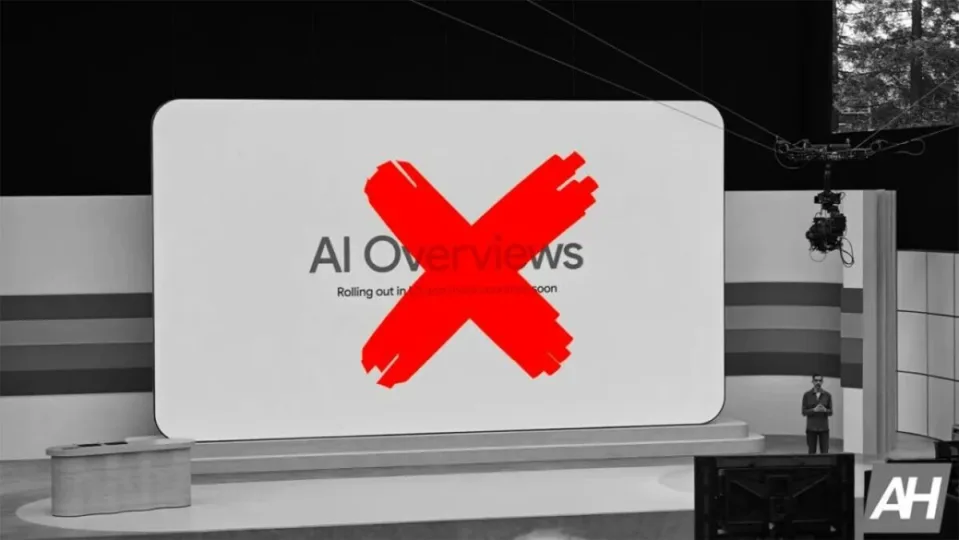Since the implementation of Google’s AI-powered search function, known as “AI Overviews” or “Search Generative Experience“, many users have struggled to disable it. This function, designed to summarize web content using AI, has been heavily criticized for its inaccuracy and the presence of significant errors, including the recommendation to drink urine to treat kidney stones (seriously, don’t do it).
Initially, AI Overviews was launched as an optional experiment in Search Labs, but now Google has implemented it forcefully for all users in the United States and will soon do so in other countries. Despite Google’s claim that this feature makes users “use Search more and be more satisfied with the results,” many user complaints in support forums indicate the opposite, stating that the AI-generated summaries are “very repetitive, often incorrect” and “take up a lot of space” in search results.
For those who wish to avoid this feature, Google has introduced a new search option called “Web“. This mode allows you to see results without the interference of AI summaries, videos, images, and other additional features that usually overload the search.
But if you want to force Google Chrome to never show you AI summaries, without having to manually select this mode, you can do it by following these steps:
- Open Google Chrome and access the menu with three dots in the upper right corner.
- Select Settings.
- Go to the “Search engine” section and click on “Manage search engines and search sites”.
- Click on “Add” next to “Site search”.
- In the dialog box, enter a name for the search engine, such as “Google Web”, and a keyword for quick access, such as “Web”.
- Change the URL to {google:baseURL}/search?udm=14&q=%s.
- Click on “Add”.
- Select the newly created search engine and choose “Make default”.
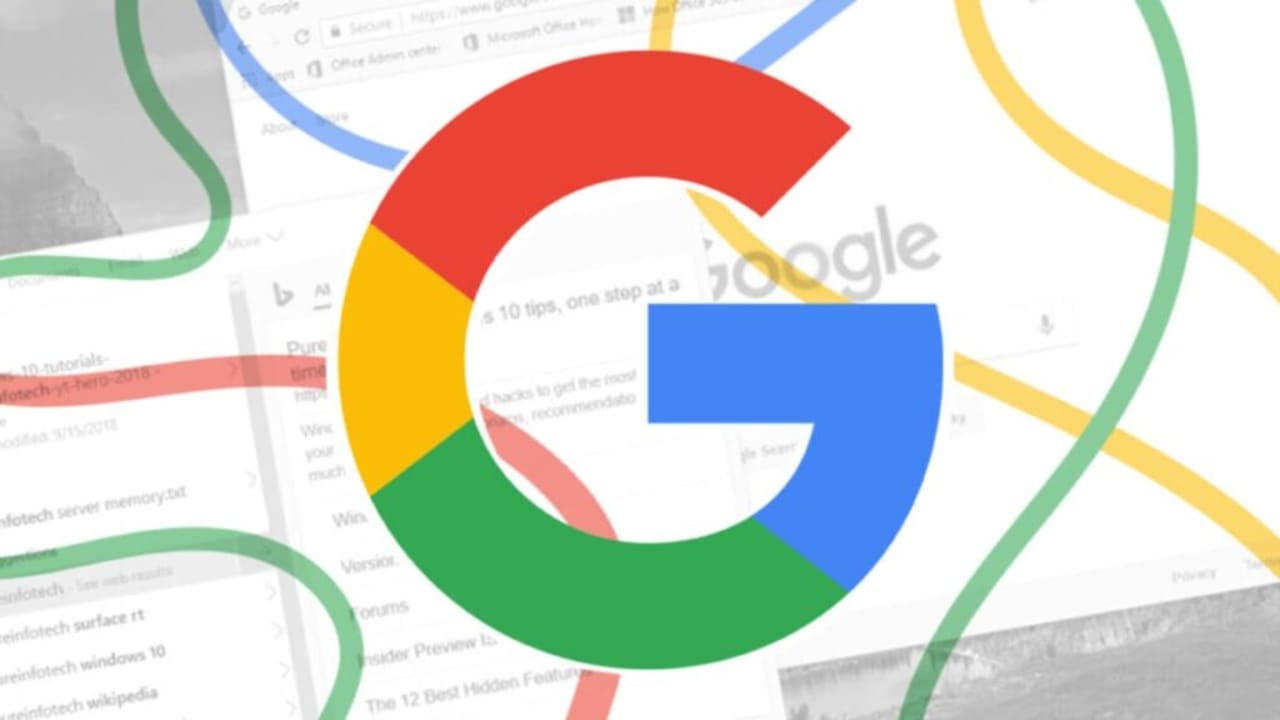
This new search engine will now be the default in your browser, allowing you to perform searches without the interference of AI summaries. To revert this change, simply go back to the search settings and set Google as the default search engine again.
On mobile devices, the process requires installing Firefox and modifying the search engine settings to use the specific Google entry point. Alternatively, Chrome users can install an extension called “Hide Google AI Overviews” from the Chrome Web Store, which hides the AI-generated summaries without the need to manually change the settings.
Obviously, if you don’t reside in the United States you don’t need to do anything at the moment, since it is most likely that you don’t have AI Overviews available in your browser (unless you have activated the option from Search Labs), but remember to follow these steps when Google enables AI Overviews in your region.